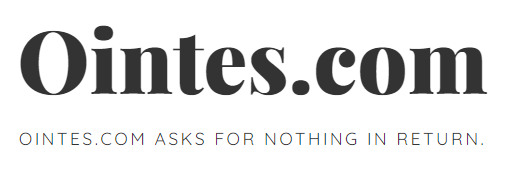WordPress: 4 ways to protect your site from hackers
Building a website takes time and effort. You install the site, configure it, and write content to give your readers a rewarding experience. Unfortunately, there are people out there who want to inflict maximum damage on your work and bring your site to a complete halt. It could be a jealous rival or someone who has nothing better to do with their life.
Sites have been known to get infected with Malware. Hackers will make changes to your website files by changing part of the code in the files. For example, they can enter a line that links to a malicious site.
So what can you do about it?
You need to have a recovery plan for when things go wrong. It won’t happen to everyone, but these days it’s a growing fact. Hackers usually target the index.php file, but you should try to protect all your files and data. Better safe than sorry.
1) Keep original copies of your content
When creating content, use some type of text editor. This could be a notepad or your favorite word processing package. Many people use Microsoft Word to write their content. Be sure to save each document with a good title for easy reference. If your website is hacked or damaged, you still have backup copies of your content and can publish it back to the site. The same goes for the images you uploaded to the site. Make sure you have all the images stored somewhere.
2) Back up your content
If you have all of your content stored on your computer, back it up and save it to a disk or other backup drive.
3) Make a backup of your site files.
If your WordPress installation has cpanel hosting, this is the way to backup your site files.
First go to your cpanel.
Now click on File Manager
In the dropdown box, select your domain
Click on the option “Select all” files
Now choose ‘Compress’
Now check zip for file format and name your file
finally click go
And that’s all there is to it. Now you will find that your files are backed up.
To restore your files simply
Go back to file manager
Now click on the zip file you created
Choose the ‘Extract’ option.
Now it will overwrite all the files there and they will be restored to their normal state.
4) Backup your WordPress database
Chances are your site has a database, most WordPress sites do. The database is of paramount importance to WordPress and you will need to back it up as well.
To back up the database, do the following:
First go to your cpanel.
Now click on phpMyAdmin
Select the database you want to backup
Now click ‘Export’
finally click go
Be sure to save it to a folder for your site on your computer’s hard drive.
That’s all about it.
Your website security should be taken seriously, especially in this age of hacking. Take all possible measures to protect yourself so that your visitors can continue to benefit from the content on your site.