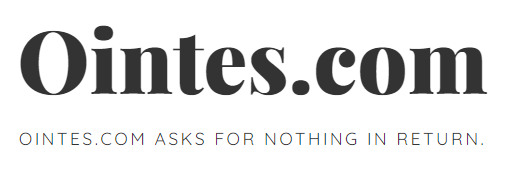How to Get the Most Out of Your CD or DVD Print and Packaging Design
Whether your record is for sale in a store or online, a lot can depend on getting the right design for your package. For audio CDs, the package must:
-
Capture the attention of consumers
-
Convey the subject of the recording
-
Make it obvious to the consumer who the recording artist (s) may be.
In the case of software, especially console or PC games, the theme of the game must come out of the box to attract the attention of the consumer and to be able to make the sale before the competition.
The following guidelines are intended to assist both new to CD / DVD and packaging design and seasoned professionals to help you make the most of available resources, whether your project budget is large or small.
1) Use the supplier disk and packing templates
If you’ve decided on a packaging and duplicate vendor, ask them for their templates for the disc and the type of packaging you want to use. By starting out by using the correct templates and specifications for your design work, you will save time and effort later if you find that you need to make modifications to the design to fit the template parameters.
All professional CD duplication companies will have a set of templates on file for you to use and most will be happy to help you set up your artwork and understand how to use the templates at no additional charge for their service. Typically, you will be able to download the most commonly used template types from a company website, but if you are working on a custom packaging project or something a little less widely used, you will need to consult your print contact.
2) Choose the right software package for disc and packaging design
If you want your design to look professional and convey a sense of quality, you will need to use a quality software package to produce the design. Adobe’s suite of design programs is ideal (Photoshop, Illustrator, InDesign), also QuarkXpress, CorelDraw graphics suite and Xara Designer Pro will fit the bill and there are enough tutorial videos available to view online, free of charge, to making it a relatively straightforward process as long as you are reasonably proficient with computer software packages.
The wide range of special effects and photo manipulation capabilities in these software packages allow anyone with little experience to create expert, professional-looking high-quality designs to work wonders, very quickly.
3) Use CMYK image files or Pantone Ink colors
Most images displayed on a monitor, such as on a website, are created in RGB (red, blue, green) mode. When images are intended to be printed on cardstock, paper, or any print-receiving surface, they are printed with CMYK inks (cyan, magenta, yellow, black). So if you intend to produce the design yourself, when creating your image for printing make sure to work in CMYK mode or convert your finished image file before sending it to your print shop.
Sometimes CMYK colors don’t look as vivid or pure as colors in RGB mode, so if you’re not sure what your image will look like when printed with CMYK inks, make sure you get a printed sample before you print. go to the end. Running in production. The image on your screen and the printed image can often look quite different. Printers often charge for this service, so it is important to take this into account and incorporate the cost into the project budget.
If your project is to be screen printed, then Pantone color codes will need to be specified for each separate color used in the design so that both the designer and the printer know what to expect with the resulting product. Most good artwork software packages will allow you to view and select Pantone colors during disc creation or package design.
4) Resolution of images to be printed on discs or packaging
If you intend to use existing photos or images, or you intend to take your own photos, make sure that the final image selected has a resolution of at least 300 dpi.
Most web images are set to 72 dpi, so the file size is low. File size isn’t a big concern for a printer, so you need to set your digital camera to its highest resolution to start taking photos. Try not to overcompensate, however 600 dpi images can be very light, but then you are in the realm of giant file sizes that can be difficult to transfer if necessary. 300 dpi is the optimal resolution.
Don’t be fooled into thinking that you can take a huge image at 72 dpi, reduce its size, and change the resolution to 300 dpi. That just doesn’t work, the original image must be set to 300 dpi or higher to use for printing. A similar rule also applies to resizing small images. If you have a small image at 300 dpi and you enlarge it to twice its previous size, then you have an image at 150 dpi, which, again, is not good enough for printing.
5) Fonts and text printing
If your design contains unusual fonts, be sure to write down the font names and provide font files for them to your printer. High resolution fonts in an Adobe Photoshop layout are usually fine, but if the text is very small or the font is very complex, then it is recommended to use a vector-based design program such as Adobe Illustrator or Quark to get font prints. clear and sharp.
6) Remember to include a margin for “bleed” around the edge of the printed parts.
The “bleed” area around the edge of a printed piece of paper template is typically an area about 3mm wide around the outside of the visual portion of the template. It is important that your design extends to the bleed area, especially if your image is complicated or is a photographic image. Remember to keep all text at least 3-4mm inside the edge of the template (not including the bleed area). The bleed area is there to ensure that the outer edge of the paper part, once cut, does not have white edges as a result of a slightly inaccurate cut. If your design has a solid color border, this color should also extend into the bleed area.
7) Be careful about using solid color backgrounds with photographic elements on discs.
The discs will be silk-screened or lithographically printed. When a design features a dark solid color background with small photographic elements inside, then the disc must be lithographically printed. Printing solid and dark colors using the lithographic printing technique can cause inconsistencies in the coverage of the disc surface. Screen printing would be the technique to use for solid colors. If you think your design might fit into this category, check with your printer for further advice.
Combining photographic images with solid colors in your disc artwork is not recommended.
8) Orientation of the printed panel for card wallets and Digipacks
If you are using the correct template for your CD or DVD card wallet or digipack layout, then it should be pretty obvious how each panel should be oriented for printing. When printing a basic CD card wallet, for example, the front image should be on the right side with the back image on the left side so that the back image can be folded down with the spine of the package on the right side.
The layout of the images gets a bit more complicated when it comes to packaging such as 4 panel digipacks. The template will require the front image to be placed in the lower right position with the back image to the left.
The inner images (pages 2 and 3 effectively) should be placed on top of the front and back images but in the opposite orientation so that the top edges of all images are along the center fold line.
9) Last minute changes to your CD, DVD and artwork packaging.
If you need to make any major last minute changes to your artwork, be sure to check with your printer that the changes will not affect the price quoted for the project. If you are suddenly in a position where the project can only be printed using the lithographic printing technique rather than simpler screen printing, you may have to pay more for the job than you had originally budgeted for.
conclusion
Following the guidelines above should help you get the most out of your disk and packaging design project. Remember, if possible, to allow enough time for all stages of the project, as mistakes are often made when team members are under pressure. Also, ask your provider for help; You are unlikely to be charged for work that, as experts, does not take time, but could take hours to complete.