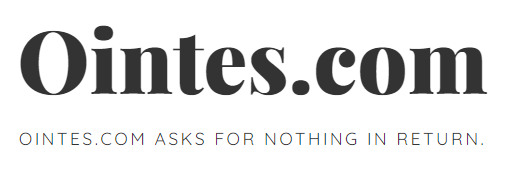How to fix common Windows 7 problems?
Most of the computer users like Windows 7 operating system because of its attractive features, great looks and strong security. But that does not mean that this operating system is perfect and without flaws. Windows 7 users also encounter different update issues as well as interface issues. There are various other complications as well. To deal with these problems, the best solution is to contact an online computer repair company for remote assistance. But it is always useful to have some knowledge about these problems and their solutions. In this article, we have discussed about common Windows 7 problems and how to fix them.
The most common problem in Windows 7 is that it does not detect the DVD drive. You can find it in BIOS, but in My Computer it is not showing. To resolve this issue, you must run REGEDIT. Browse to HKEY_LOCAL_MACHINESYSTEMCurrentControlSetControlClass. Here you need to remove both UpperFilters and LowerFilters in the right panel. The problem should be resolved. If not, reset the drive letter. To do this, click Start and type Disk Management. Choose the “Create and format hard drive partitions” link. Is your computer’s optical drive visible? If yes, then right-click on it and select Change drive letter and paths. Then click Change and choose a new letter. The drive must be visible in Explorer. If so, repeat the process to change the drive letter back. Reboot the system and the problem will be resolved.
Is the appearance of your Windows 7 operating system not the best? Well, it could be that transparency is off. Sometimes when the Aero theme is not fully enabled on your computer, this issue occurs. To fix this problem, click Start and type Aero. Choose the “Find and fix problems with transparency and other visual effects” link. Then click Next to start the Aero troubleshooting wizard. This will identify and fix the problems. It might also require fixing it from the Windows Registry. This is because some Aero features may not be enabled in the Registry. For example, if Aero Peek doesn’t work for you, start REGEDIT, find HKEY_CURRENT_USERSoftwareMicrosoftWindowsDWM and make sure EnableAeroPeek is set to 1, not 0.
Is your iPhone not syncing in Windows 7? Many iPhone users face great difficulties in syncing their iPhone with Windows 7 computers. More importantly, Windows 7 64-bit operating systems that have P55 chipset face this problem. The operating system recognizes the iPhone in most cases, but iTunes gives an error that it cannot connect to the drive due to an “unknown error”. To resolve this issue, click Start, type DEVMGMT.MSC, and press Enter to start Device Manager. Click View – Devices by Type. Expand the Universal Serial Bus Controllers section. Next, right-click on each USB Root Hub entry and select the Properties – Power Management option. Clear “Allow the computer to turn off this device to save power” and restart the PC. the problem will be solved.