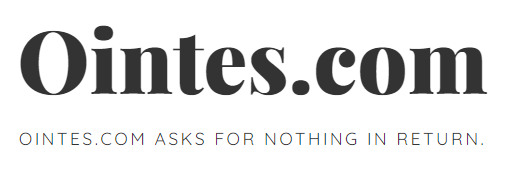How to Photograph Artwork with a Digital Camera for Use on the Web
Getting a good digital image of your artwork is very important if you want people to get the maximum impact from your artwork. You must have good quality digital images of your artwork for online galleries, PR materials, exhibitions and galleries. Your digital images are your online artwork, so they should resemble the original artwork as closely as possible. You want to make a good first impression, right? If you have a great piece of art and it looks dull, dark and gray on the computer screen, it will automatically turn off the viewer and viewers won’t want to look at it, they won’t be interested.
Equipment –
1. Camera: I use an Olympus 4.0 megapixel digital camera, which is a decent camera, but any good quality digital camera will do. Read your camera’s instruction guide to find all the options for taking good-quality photos. Always take high resolution .tiff photos because you can always decrease the image quality and file size of a digital photo, but you can’t start with a low resolution image and make it high resolution.
2. Lighting: You don’t have to have an expensive photo lighting system or a really expensive camera, what I use are those metal clamp-on reflectors you can buy at the hardware store and I use 500 watt photo light bulbs from the cameras. in the clamp of the metal reflectors. I use four of these at a time.
3. Tripod: A tripod is also very useful, but you can do without it if necessary. Use a sturdy tripod with tilt and swivel. If you don’t have a tripod, make sure your shutter speed is at least 1/60 and hold the camera steady and pull the trigger gently.
4. Photo editing software: The final component is the computer software to adjust the images on the computer, I use Adobe Photoshop software which is amazing. There are many other photo editing programs available and basically you just need to be able to crop the image and adjust the colors and lightness and darkness of your digital images.
Procedures –
1. Shoot indoors with at least two 500-watt (3200K) photo flood lamps mounted in reflectors. If your artwork is 22″ x 30″ or larger, you should probably use four lights.
2. Put the artwork on a matte black board as a background. Secure the art to the black board with double-sided tape, thumbtacks, or use a black doily. Place on the wall or on an easel or on the floor. The art should be parallel to the camera lens, the center of the lens pointing to the center of the art. Use a spirit level to make sure the camera and art are level. Paste a color/gray scale next to the art so you have a reference for adjusting the color of your digital image.
3. The lamps should be 4-5 feet away from the artwork, place the lights at a 30-degree angle to the surface of the artwork, and aim each of the four lights at a corner separated from the artwork so that the light evenly illuminates the entire surface of the artwork. Check for hot spots, shadows, or glare reflecting off the art. The room must be completely dark when you shoot. Cover the windows and turn off the lights. For textured work like collage, try concentrating the light, using only one sidelight and adjusting the exposure accordingly.
4. Fill the viewfinder or LCD (digital) with the IMAGE ONLY, centered and absolutely square on the sides, top and bottom. Move the camera or zoom, not the art. Carefully focus on the center of the art.
5. The best combination is a slow speed setting (1/8, 1/15, 1/30 sec) with a high f/stop (f11 or f16) for color saturation and sharp image. If you don’t have a tripod, you’ll need to use at least a 1/60 shutter speed. The best setting for light balancing is “tungsten” (which is the type of bulb you’ll be using). Tungsten is under “white balance” in the camera settings. Change your white balance setting to tungsten, if your camera has that option.
6. Always take the highest resolution .tiff image possible (for print applications), you can always save it as a .jpg, .gif or .png for use on the web. For the web, a .gif file with a resolution of 72 pixels per inch is good for most web applications because it has a small file size and loads quickly.
7. Edit your digital image, in your photo editing software, to match the look of your artwork.
8. Organize your digital artwork files on your computer into folders so you can easily find them and upload them to online galleries.
miscellaneous-
Group your artwork by size and shoot the same sizes in sequence, so you don’t have to adjust your camera or easel as much. If your pieces are a standard size, put masking tape on the floor to mark the position of the camera, lights, and easel or art stand as well as the location of the art. It will save you time when you go back to shooting.